Group administrators have permission to edit the group description and settings, control who can join their group (Membership Control) and manage group membership (Manage Members). They can also delete any content added to the group by other members including folders, resources, and discussions.
Note: You must be a group administrator to change the settings of a group.
Edit Group settings
For details, review Manage a Group.
Membership Control
Update your membership control
- Set permissions for who can join your group. Click either the Anyone Can Join or the Need Approval button.
- Select the Notify me when someone joins this group check box to receive an email notification
- Click the Save Changes button.
- Enter the email addresses of users you would like to invite to the group.
- Click the Send invitation button. Members will receive an invitation by email. Note: if the invited user does not have an OER Commons account, they will be asked to create one before they are added to the group.
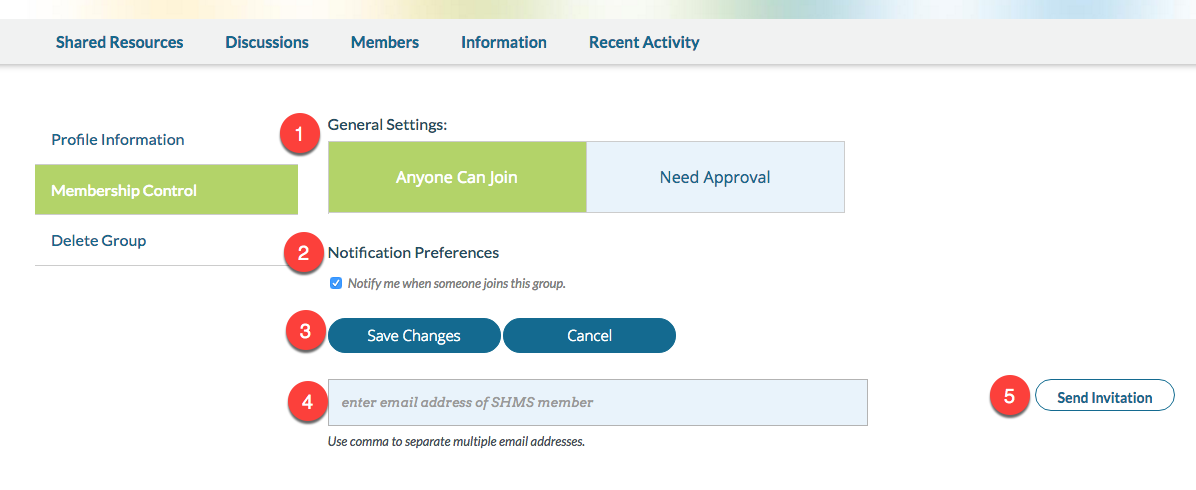
Delete Content
As a group administrator, you have permission to remove or delete any content added to the group. This includes folders, resources, and discussion items added by group members.
Delete a folder
- Select the ... menu next to the desired folder
- Select Delete
- The folder will be deleted and the content will be sent to the All items default folder.
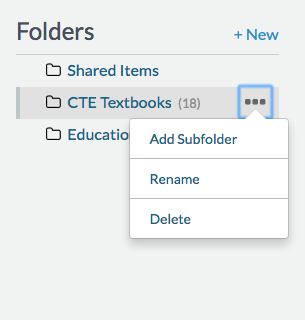
Delete a resource
- Select the resource by checking the box next to the title
- Select the Delete button.
- The resource will be removed from your group. It will not be deleted from the site
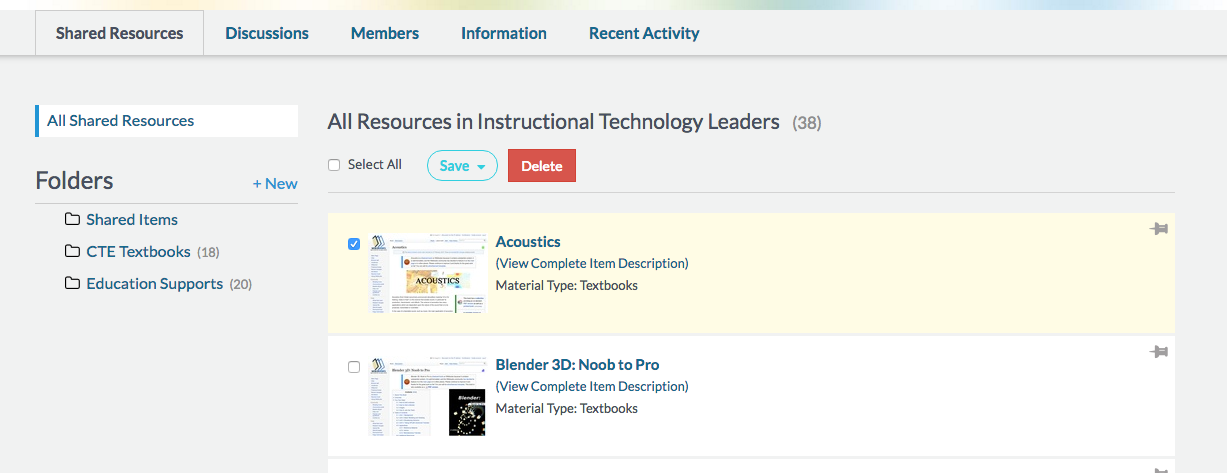
Delete a discussion
- Select the discussion by clicking on the title
- Select Delete.
- You will see a popup asking you to confirm this action. Select Yes, delete in order to continue and delete.
- The discussion and all replies will be deleted.
